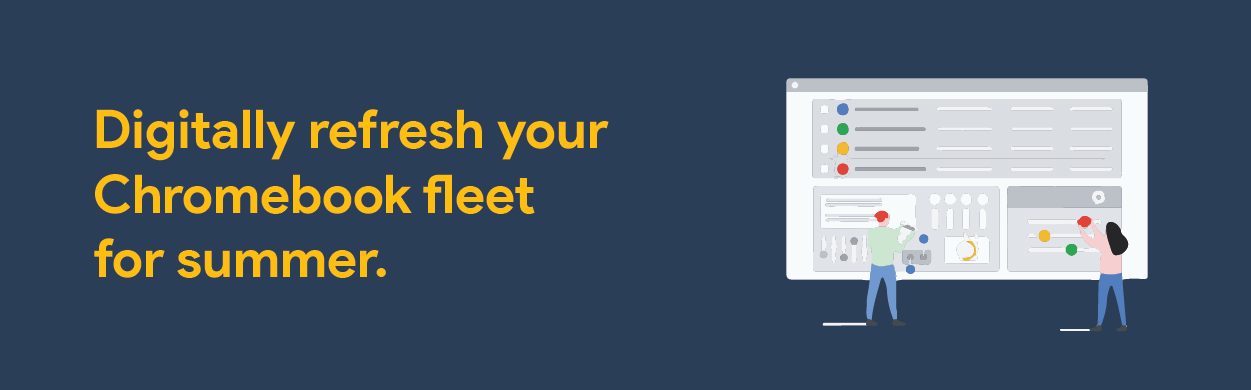Spring is in the air and summer is right around the corner. While students and staff daydream about summer vacation it is time for us in the IT world to consider how to refresh your Chromebook fleet. In years past, you might have collected all of the Chromebooks in a return event, wiped them down, checked for damage, and power washed them. As things change for many of our schools, these large return events may be put on hold. Instead, you might be looking for another opportunity to digitally clean up Chromebooks while they stay in the possession of the users.
Recently, Google updated the Admin console to provide even more controls when it comes to resetting devices. If you navigate into the Admin console and head to Devices > Chrome > Devices you can see a list of the devices in your console. From there you can either click on a serial number to open a specific device or check the box next to the devices you want to affect. You will see the following prompt.
The first option will simply clear user-profiles and purge logins in order to free up space locally. This can be helpful after a long break or before a testing window. The second option would give you the equivalent of a power wash. It gives a warning about making sure the device is set up to auto re-enrollment which is a setting you can enable in the Admin console.
Let’s make sure this setting is configured correctly.
Head into the Admin console and navigate to Devices > Chrome > Settings > Device Settings. The very first setting that you see on this screen is called Forced re-enrollment and should be set to “Force device to automatically re-enroll after wiping.” This will ensure that any power wash that is done to the device will result in full re-enrollment even if a user doesn’t sign into the device right away. This is essential to ensuring your devices stay enrolled in your domain during the power wash process. Another caveat to be aware of is that pre-configured wifi settings are removed with a power wash and your devices need access to a network to grab those policies again. Make sure your device has access to a network to regain these policies.
Once you have all of your settings configured you are free to remotely power wash your devices to your heart’s content! This summer you can refresh your devices and trust that they will end up enrolled right where you expected them to be. Happy summer refreshing!
-

Kendal Shomura
Google for Education Training Consultant -
About the Author:
Kendal Shomura joined the Amplified IT team in 2018 after 7 years working in Public Schools as an educator, Instructional Coach, Technology Integration Specialist, and professor in the Masters of Educational Technology program at Touro University. He spent 3 years as a Google Administrator while training staff on how to integrate Google Workspace tools into their classrooms. Kendal’s wide array of experiences with Educational Technology allows him to understand the important nuances of technology in schools. Today, he is a Google for Education Consultant who works to help schools better understand and leverage their Google environment for student learning.