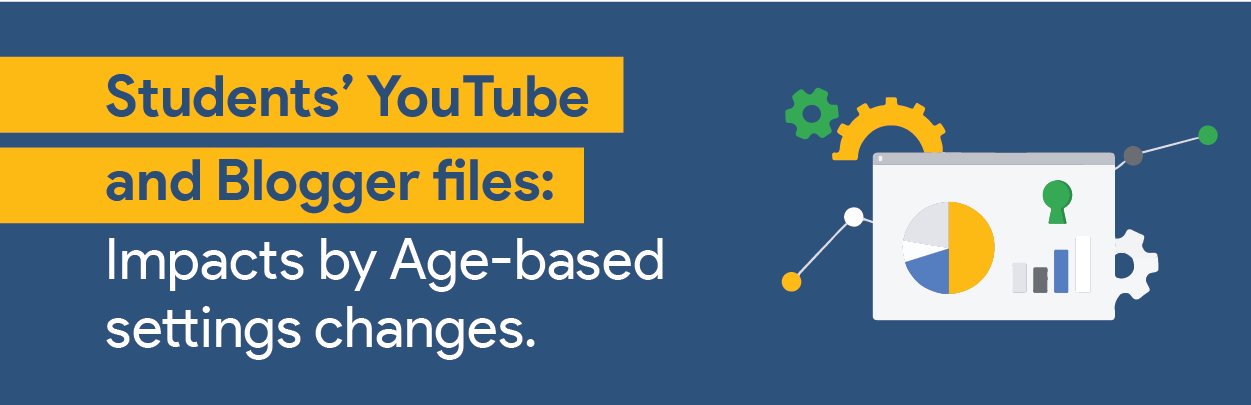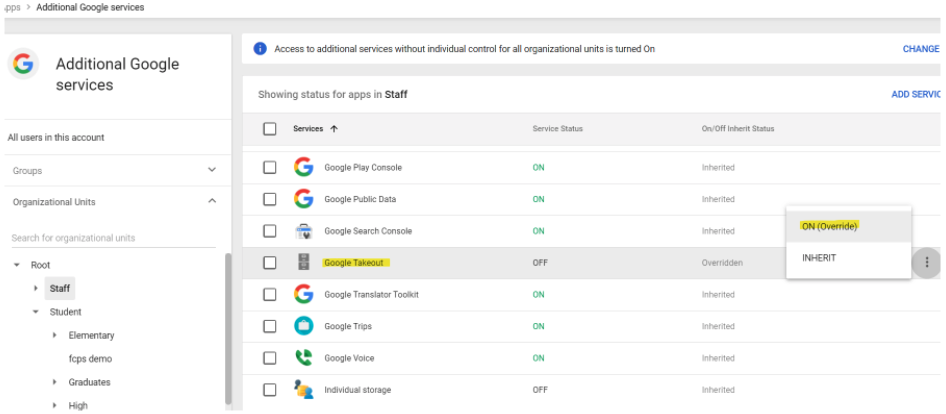As part of their Safer learning with Google for Education initiative, Google announced earlier this year that, starting September 1, 2021, certain services will now require users to be 18 years of age or older. You can find our in-depth look at the impact of the changes and even view a video in which our Amplified IT consultants dig into the changes and best practices around age-based settings in this previous post.
An essential step in “Age-based settings: Avoiding access-loss to services,” was leveraging takeout as a way to prepare users to download content (if needed) for later use or in other Google tools. While users under 18 will lose access to services like YouTube and Blogger, the content remains there for a certain period before it is fully deleted.
For example, YouTube videos uploaded by the student will remain for 60 days and Blogger content will remain for 90 days, but it will only be accessible using Google Takeout.
Normally, Google Takeout is a tool we only talk about at the end of the school year for graduating Seniors or departing staff members who use it to take their content with them. However, Takeout is the perfect tool for your users to leverage and access the content that they have published. Once your users leverage Takeout, they will have a zip file(s) with all their content that can be saved and accessed locally.
HOW TO USE TAKEOUT
Before your users can use Takeout, the service must be turned on for their OU or group. This can be done very quickly by navigating to the “Additional Google Services” section of the Admin console. Once there, select the OU you wish to turn the service on for; find “Google Takeout” and turn the setting to “On.”
Once the setting is on, instruct your users to go to takeout.google.com. Once here, users can choose what content they want to download. For this example, we will focus on YouTube and Blogger content since those are impacted by the age-based settings changes. Next, have your users “deselect all” at the top, then check the YouTube and Blogger checkboxes on the right-hand side.
After selecting the files they wish to download, click the “Next Step” button and then click the “Create Export” button on the next page. This begins the process of creating a copy of the YouTube and Blogger files. Once the archives are created, an email notification goes to the user to download the zip file(s).
Note: It may take some time for the files to be created and delivered to the end-user, so reaching out early will help lessen the impact of no longer having access to these services. Keep in mind that Blogger and YouTube will not be available after 60 days (YouTube) or 90 days (Blogger).
As always, if you have any questions or need more support in implementing these changes, Amplified IT is here to help. If you are a customer with a support contract, contact our Support team at support@amplifiedit.com for guidance. If you would like to obtain a support contract or have questions, reach out to an account manager.
-

Karl Hehr
Director of Delivery -
About the Author:
Karl Hehr joined the Amplified IT team in 2019 after 13 years working in Public Schools as a Technology Director. During his time within the public school system, he supported one of the first 1:1 learning initiatives in Iowa and has helped move multiple districts to Google for Education. Karl is a Google Certified Trainer, a Google Certified Administrator, a founding member of the Education Plus Admins podcast, and has presented at numerous conferences around the midwest.